Getting Started with STss
To get started, STss owners and residents need to register with our system. Once registered, they can download the STss Wallet App, which allows them to top up their wallet and request a token. By keying in the token provided into the prepaid meter keypad, the utility units will be accurately reflected on the meter.

Download the free STss Wallet App
Download the free STss Wallet App from the Google Play Store, Apple App Store, or Huawei App Gallery.
Alternatively, you can use the Web-App on our website https://wallet.stss.co.za/wallet/
Top-Up your STss Wallet

A standard EFT takes 2 business days to reflect in the STss Wallet.
The banking details for your complex can be found on your Welcome letter, Provisional Statement, on the Stss Wallet App or you can request the details from the 24-Hour Call Centre using Live Chat.
Instant EFTs and payments by Debit/Credit Card on the STss Wallet App will reflect 10 minutes after making the payment.
Requesting a Token
Log in to the STss Wallet App
Confirm the balance available in your STss Wallet under “My Wallet Balance” at the top of the screen.



Key your Token into your Meter
Your 20-digit Token will be displayed on the screen. Please key your token into your meter using your CIU (Keypad).
Your meter will reflect the kilo Watt Hours (kWh) / Kilo Litres (KL) loaded.
The number of units (kWh/KL) is determined by the Rand value cost per unit of the utility.
Within the STss Wallet App, you can contact the STss 24-Hour Call Centre via Live Chat, Email (support@stss.co.za) or communicate via Telegram if you need assistance.
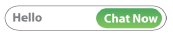

Related Articles
Individual Prepaid - Existing Meter
Introducing Individual Prepaid Utility Vending – A Smart Solution For Property Owners Take control of your property's electricity management with the innovative Individual Prepaid Utility Vending solution from STss. Designed for Sectional Title ...Individual Prepaid - Owner
Introducing Individual Prepaid Utility Vending – A Smart Solution For Property Owners Take control of your property's electricity management with the innovative Individual Prepaid Utility Vending solution from STss. Designed for Sectional Title ...STss Quick Guide
This document is a quick guide on STss' Wallet App and how to purchase prepaid tokens. Please refer to your welcome letter and the STss info Guide for additional important information. Step 1: Register your STss Prepaid Account Email your preferred ...How to top-up / make a payment into your STss Wallet Account
Various payment methods are available to you. The recommended payment option is an EFT payment as an EFT payment does not attract additional charges. A standard EFT takes 2 - 4 days to reflect on your Wallet account. An Instant EFT can be made via ...What is my balance to generate a token?
The balance in your STss Wallet is visible on the STss Wallet App and Web App. Please download our free STss Wallet app or visit the Web App on https://wallet.stss.co.za If you do not have your login details, email Support@stss.co.za and the team ...